Hey there, fellow Pinboard users. I’ve been working on a new Pinboard app for a while and would love to unveil it soon. It’s called Pins.
Pins is a multi-platform app made for iOS 14 and macOS Big Sur. To keep the scope small and manageable, I decided to build the features around certain themes. The theme for 1.0 is to have a good foundation for the Pinboard-on-the-go experience and make it a worthwhile investment for you.
Just to get things out of the way: The app is free to try with a one-time purchase to unlock all the features. No subscriptions. More on that later.
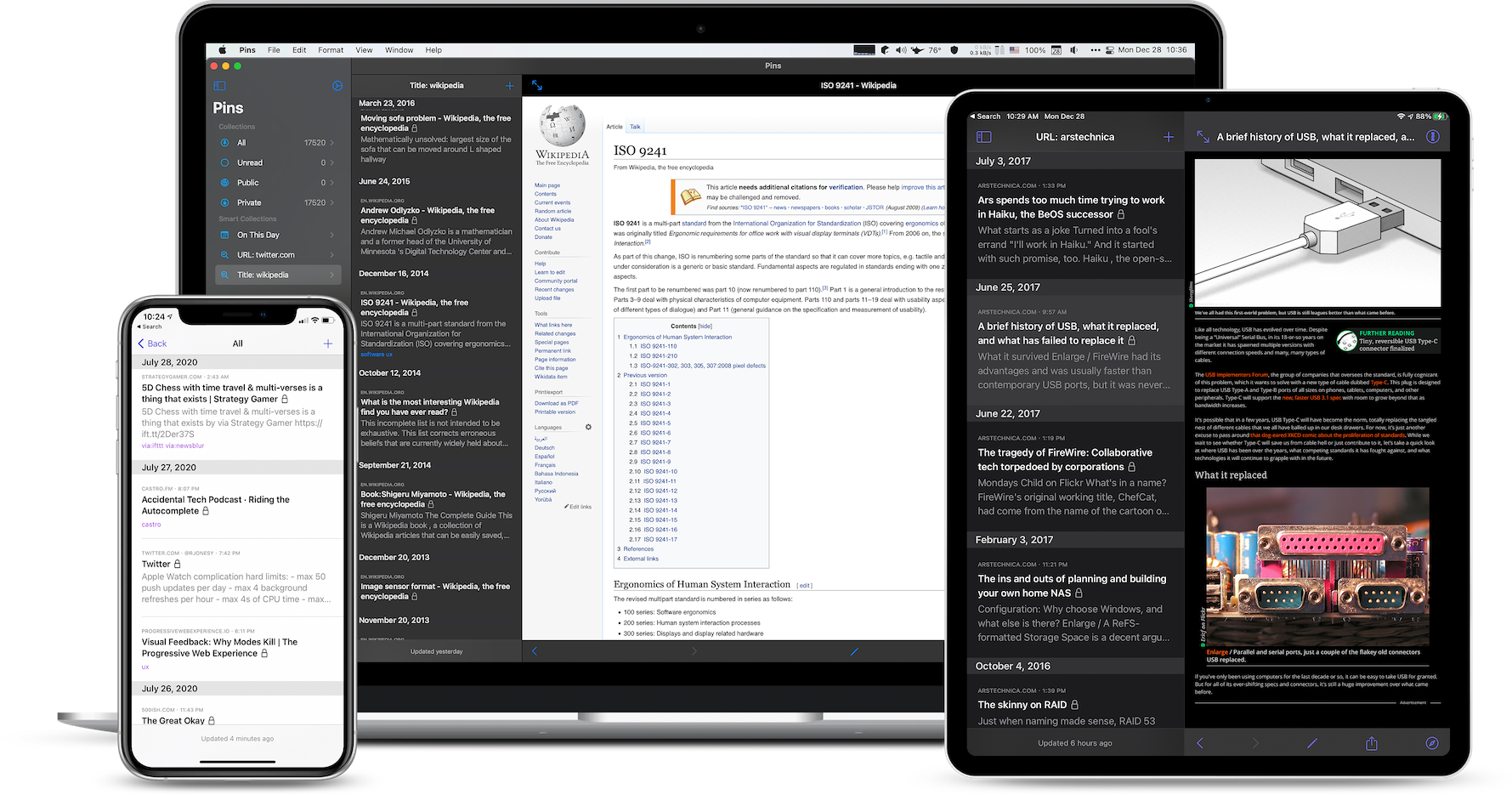
Pinboard-on-the-go
Pins 1.0 focuses on giving you access to all of your Pinboard bookmarks while being super fast. It stores your bookmarks locally and only retrieves new additions each time you refresh the app. Finding something you came across in the past takes no time because you don’t have to wait for it to be done over the network.
Pins supports accounts of all sizes. 1,000 bookmarks? Piece of cake. 20,000? No problem. 50,000? Pins can handle that. One beta tester has 100,000 bookmarks in their account and Pins works with that.
Collections and Smart Collections
Out of the box, Pins comes with 4 default Collections (All, Unread, Public, and Private - all self-explanatory) and 3 Smart Collections (On This Day, Random 20, Tweets). As you amass more and more bookmarks over the years, they provide a fun way to look back and rediscover them. Trust me, I have 20,000 bookmarks.
Speaking of Smart Collections, you can create them by using the search bar. Slice and dice your bookmarks as you filter them by title, description, URL, and tags. Just craft a query to look for whatever you want and tap on the Star button to save it as a Smart Collection:
- Tap on URL and enter twitter.com to find any tweets you have automatically imported.
- Tap on Tags and enter ios macos to find bookmarks tagged with either ios or macos.
- Or go nuts with the built-in SQLite Full-Text Search support and enter something like url:arstechnica NOT tags:review to find those from Ars Technica without the review tag attached.
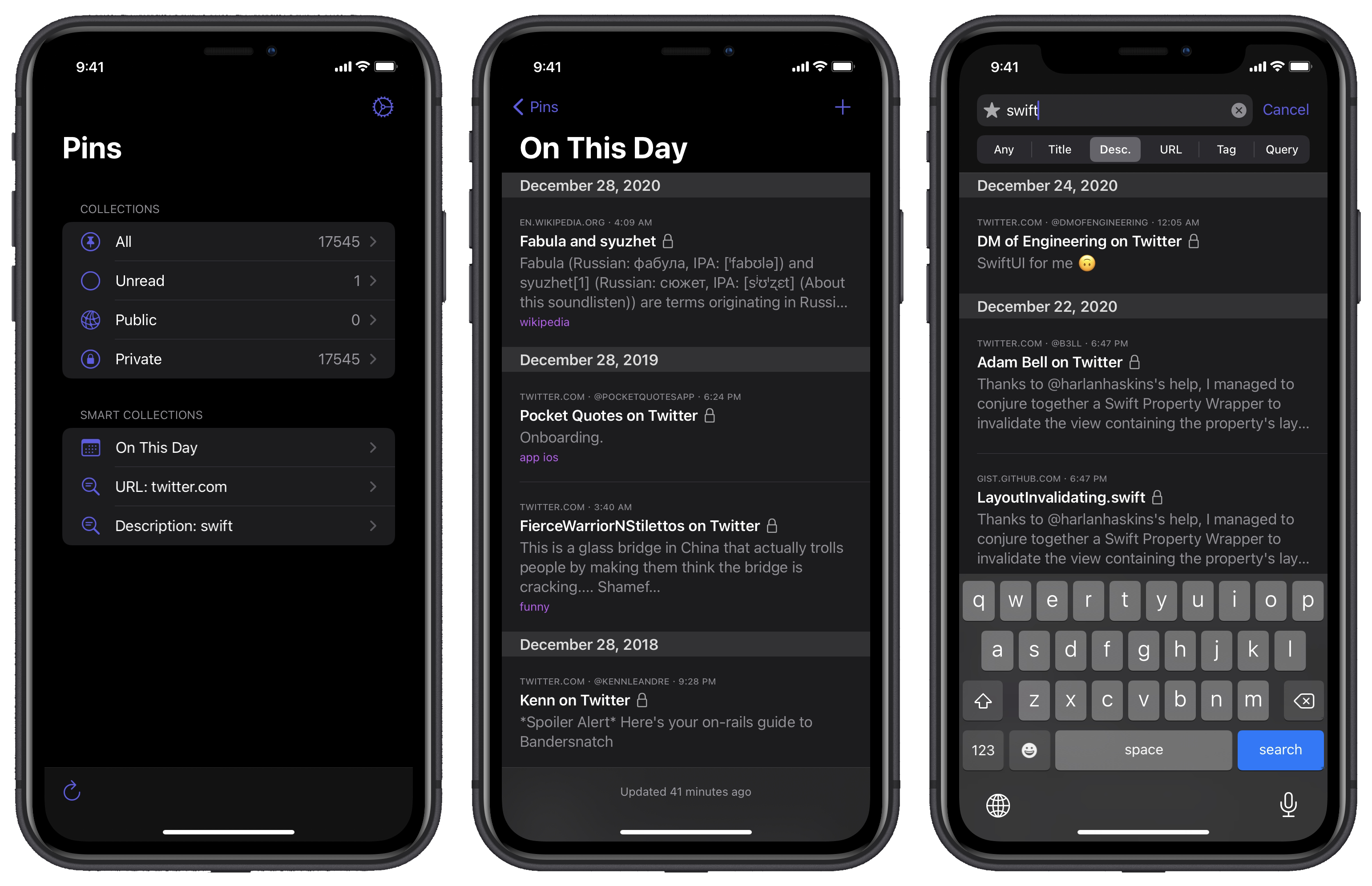 Learn more about Smart Collections and Advanced Search
Learn more about Smart Collections and Advanced Search
Search by Domain and Search by Tags
As you scroll through the bookmark list, long press on any link to have access to the two context menu options: Search by Domain and Search by Tags, which do exactly what they say on the tin: Find bookmarks similar to the one you’re interacting with.
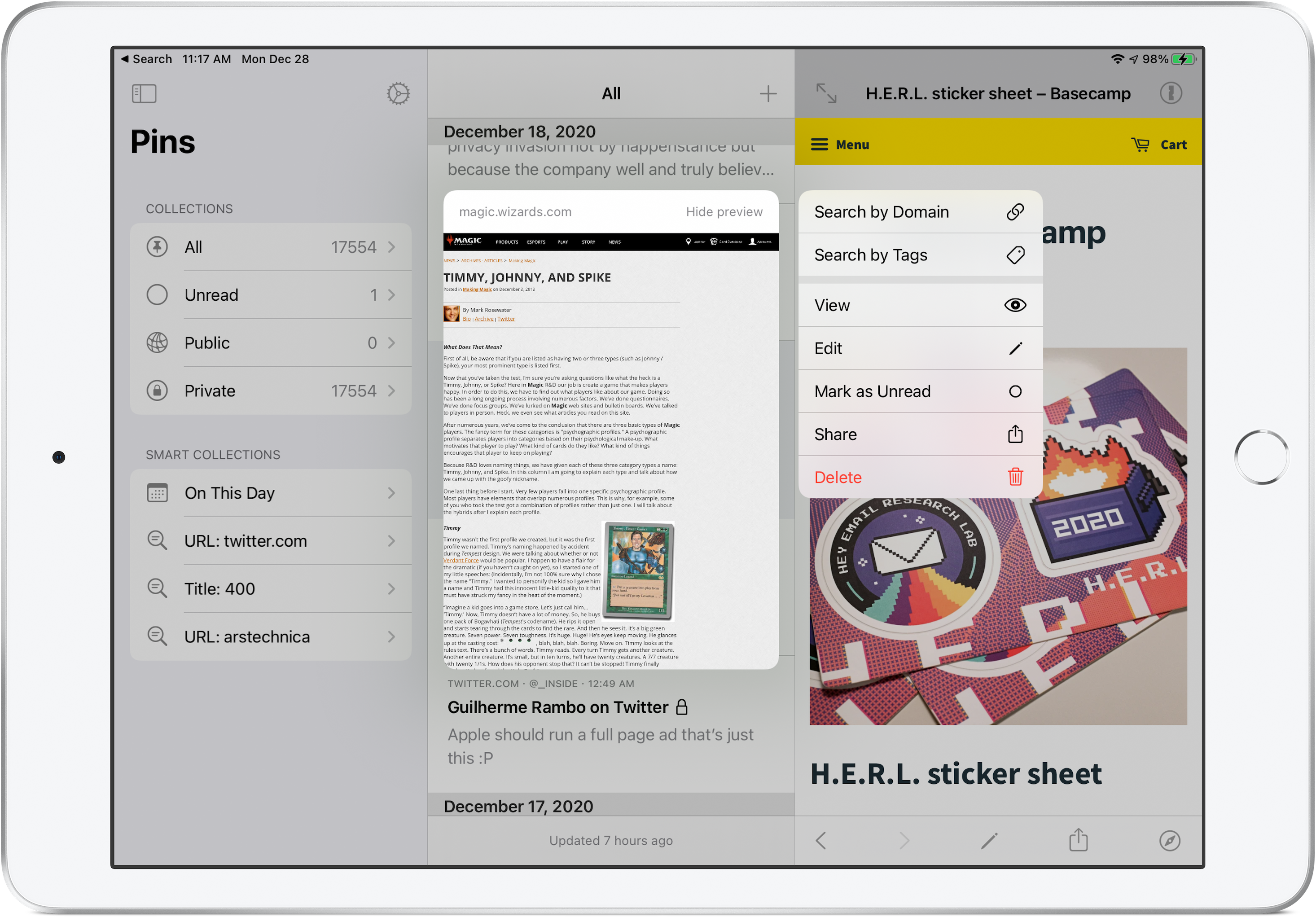 Learn more about these useful context menu options
Learn more about these useful context menu options
Widget
Last but not least, Pins comes with a Rediscover widget on all platforms. From your home screen you can glance at bookmarks from either of these 3 camps:
- On This Day
- Random
- Smart Collection - pick whatever collection you created in the app
If you’re like me and have too many bookmarks coming from a source (like Twitter) and don’t want to see them in the widget, you can prevent links with certain host names from being shown.
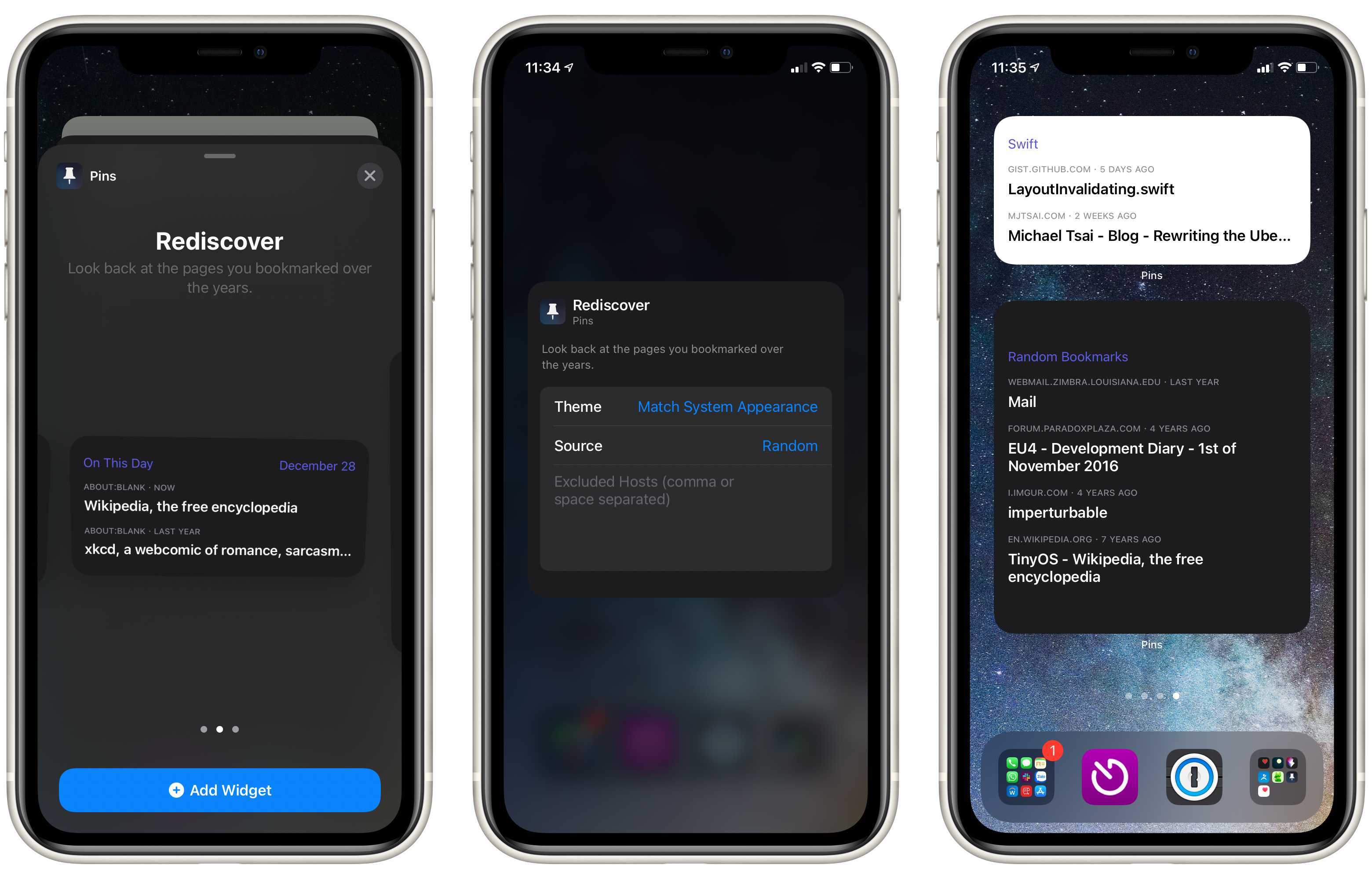
That’s a wrap, for now
Hope you like this first installment of Pins’ Developer Diary series. The next one is about multitasking in Split View and Slide Over mode.
If you want to learn more about Pins, feel free to follow the app updates on Twitter at @GetPinsApp or my personal account at @quanganhdo.