Many advanced options in Pins are only accessible via context menus.
Collections & Channels
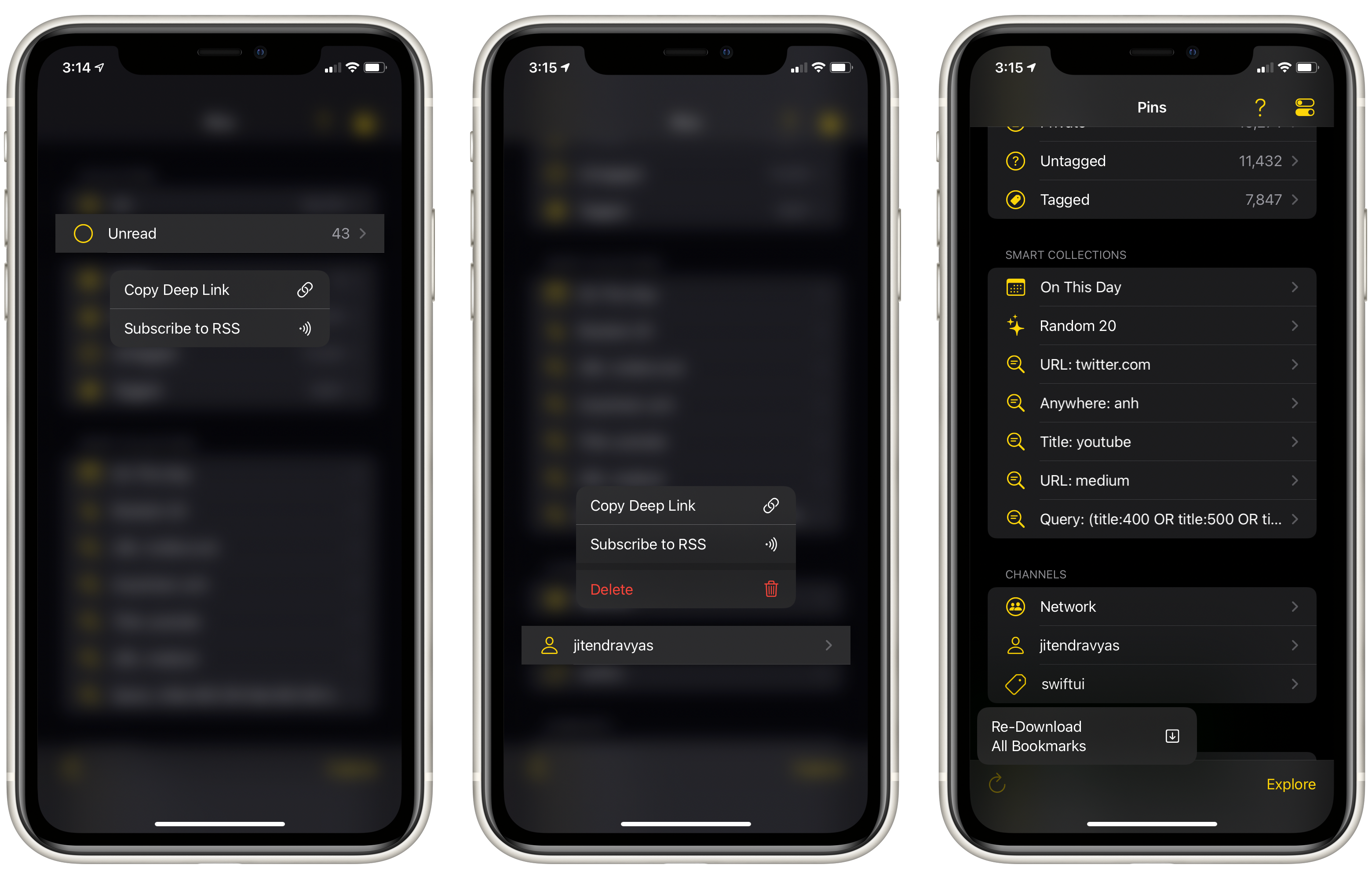
On the main screen, each collection or channel supports certain set of actions:
- Copy Deep Link: Put the direct link to that collection or channel in your pasteboard. Use this with Shortcuts or 3rd-party app like Launch Center Pro to quickly access any screen.
- Subscribe to RSS: Certain collections or channels support a RSS feed. Use this with your favorite RSS reader.
- Delete: Remove any smart collections or saved channels you created.
You can also long press the Refresh button to re-download all of your bookmarks. This is necessary in some cases due to API limitations.
Bookmark List
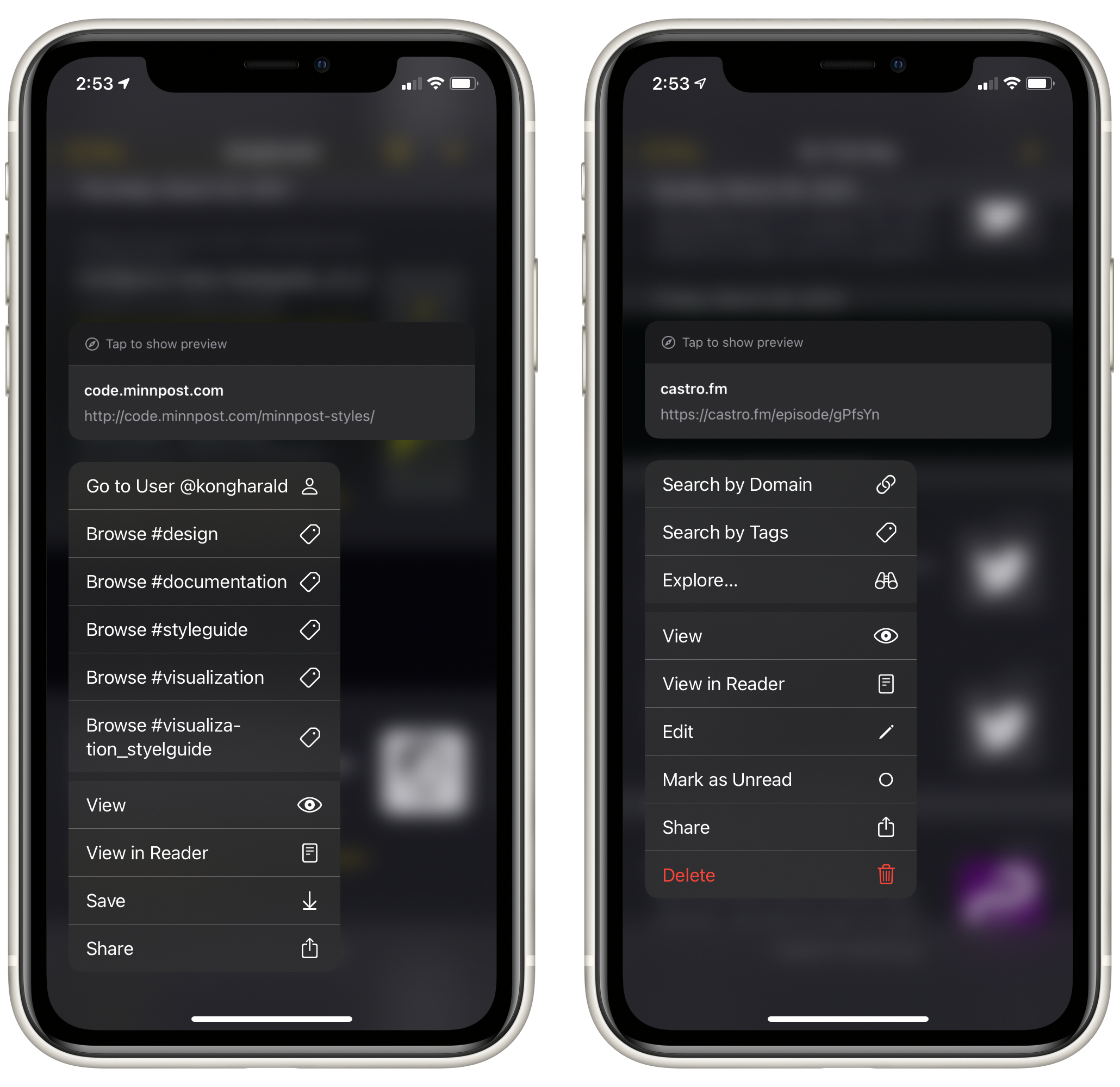
When viewing your personal bookmarks, the context menu gives access to a lot of extra options:
- Search by Domain / Search by Tags: Quickly find bookmarks similar to the one you’re interacting with.
- Explore…: View public bookmarks with the same tag.
- View / View in Reader: View the bookmark in the in-app browser / Safari Reader mode.
- Edit: Update the bookmark details.
- Mark as Unread / Mark as Read: Quickly process the “read later” status for that bookmark.
- Share: Open the system share sheet.
- Delete: Remove the bookmark from your Pinboard account.
For public bookmarks, your choices are slightly different:
- Go to User: View more bookmarks from the same user.
- Browse #tag: View more bookmarks with the given tag.
- View / View in Reader: View the bookmark in the in-app browser / Safari Reader mode.
- Save: Copy the bookmark to your account.
- Share: Open the system share sheet.
Tag List
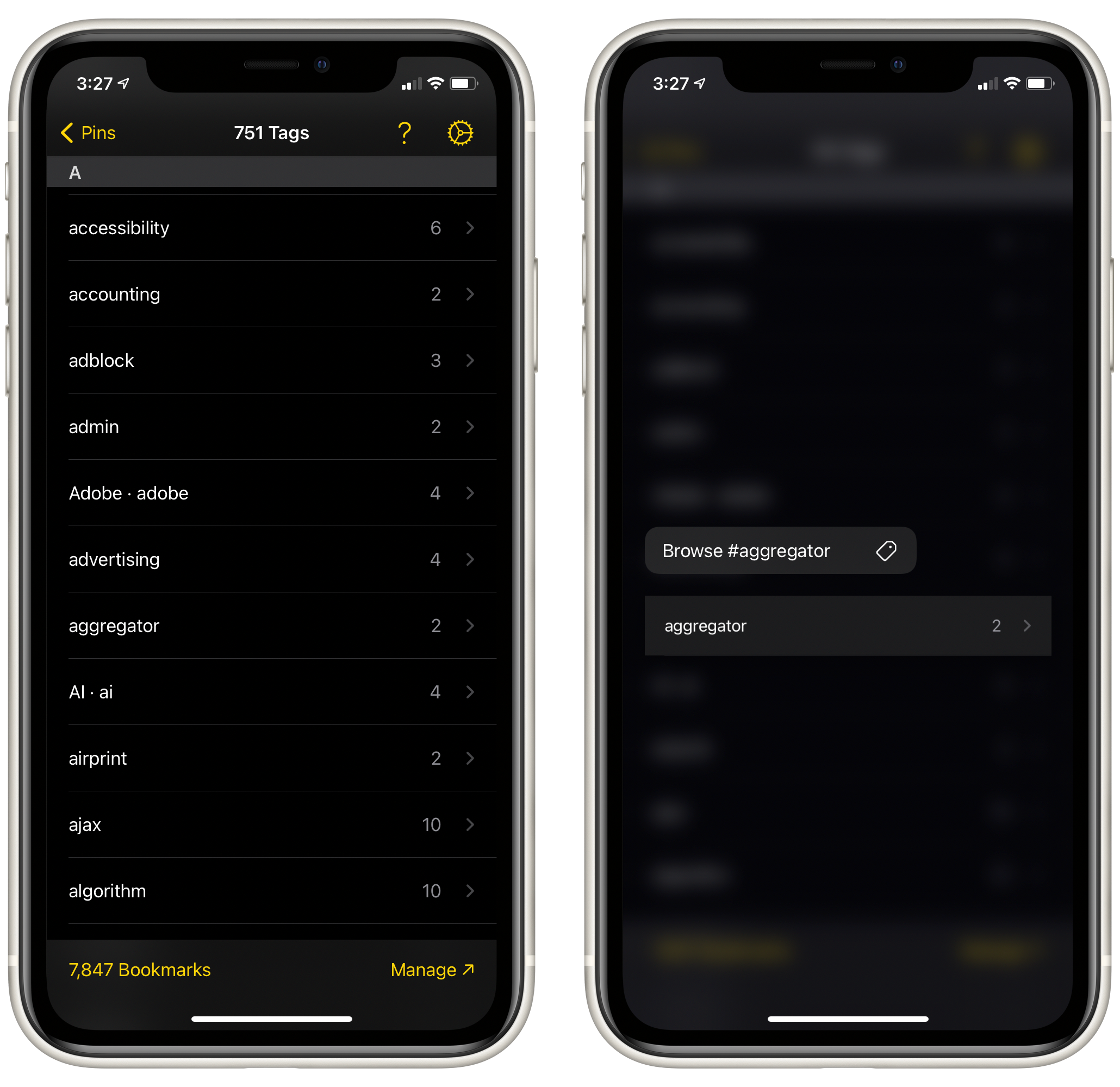
Browse public bookmarks with any tag.